Specify Branding for Internal Emails for M365
What will you need to do?
You may wish to apply a specific template to all emails that are sent internally. This documentation will guide you through the steps required to set up in the Black Pearl Mail application and your M365 tenant.
You will require global admin permissions to your M365 tenant.
Step 1 - Setup the Group and Tag in Black Pearl Mail Admin App
1. Go to admin.blackpearlmail.com and sign in with your Black Pearl Mail admin credentials.
2. Click on the Groups tab.

3. Click on Add New Group.
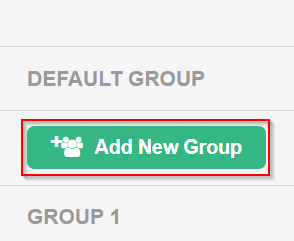
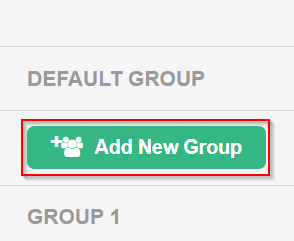
4. Call the group Internal and assign the templates you would like to apply to internal emails, then click Save.
If you have created the template yet, you can do this at a later stage.

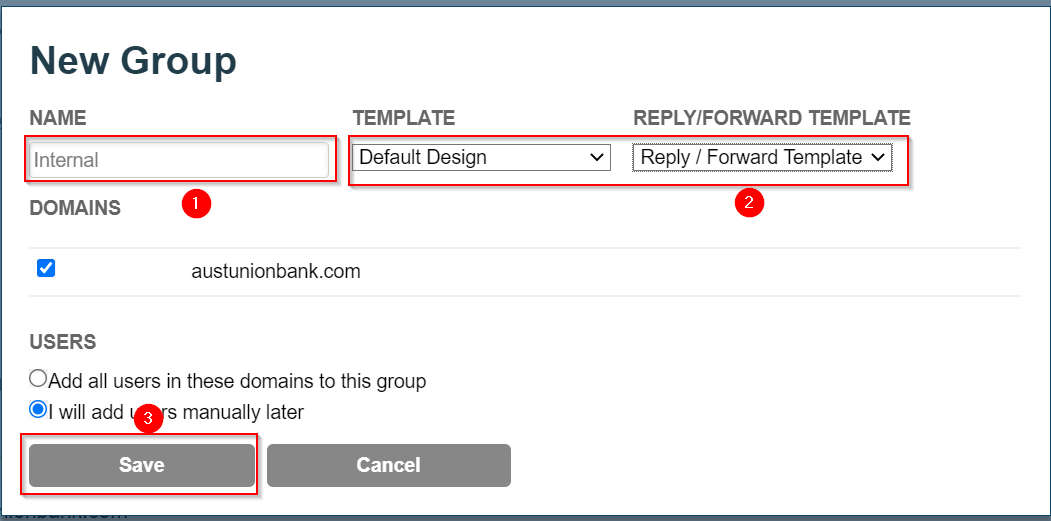
6. Select the Internal group from the left hand menu, and enter the word INTERNAL in the box next to Only on emails with the following [tag] in the subject line and check the radio button.
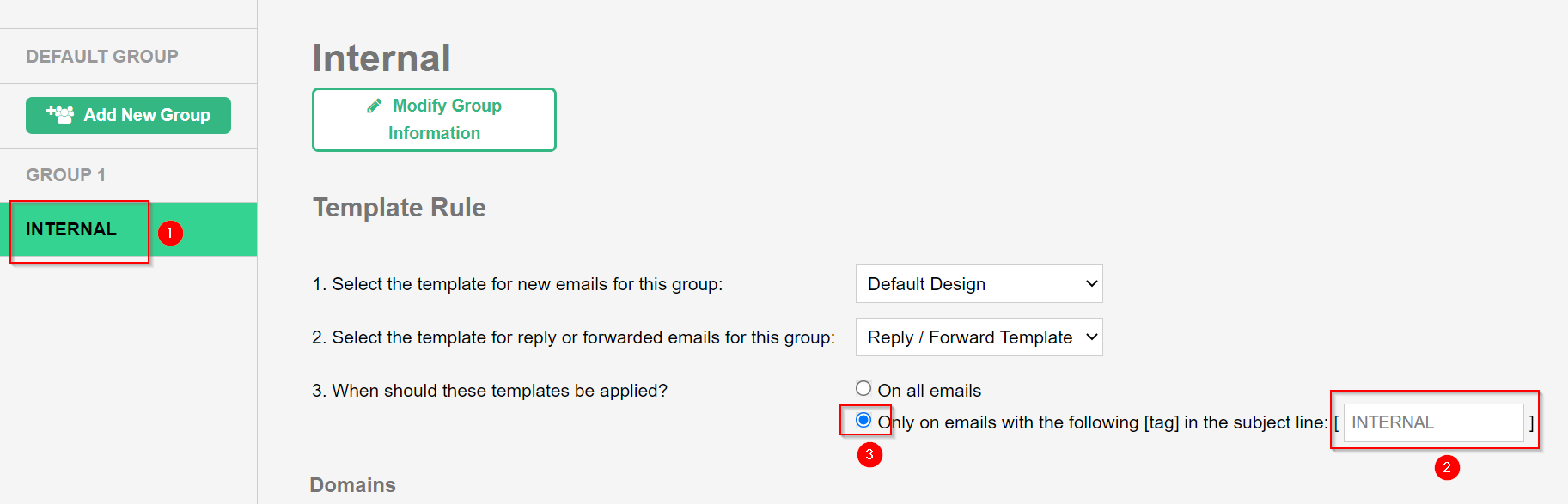
7. Click Add Users.
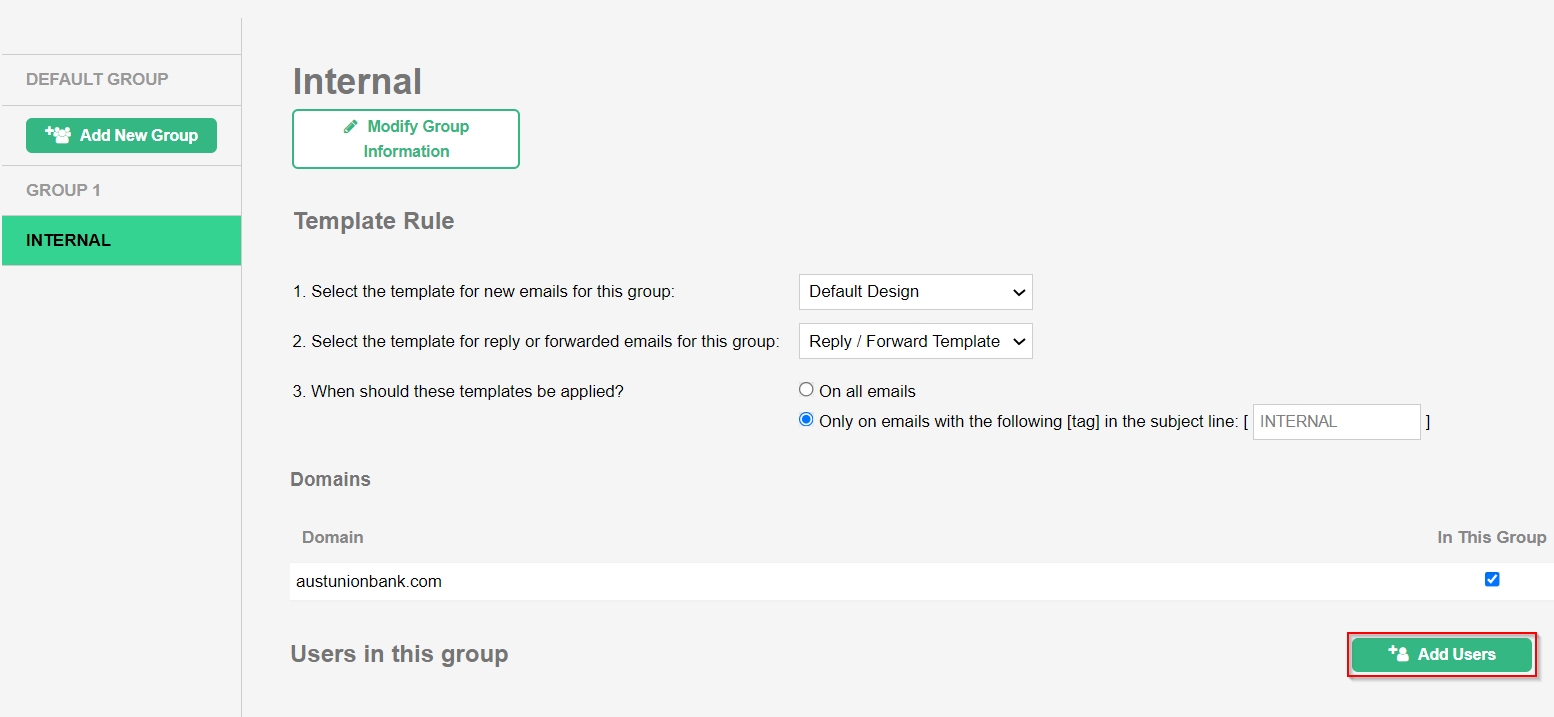
8. Select all the users you would like this to apply to and click Next.
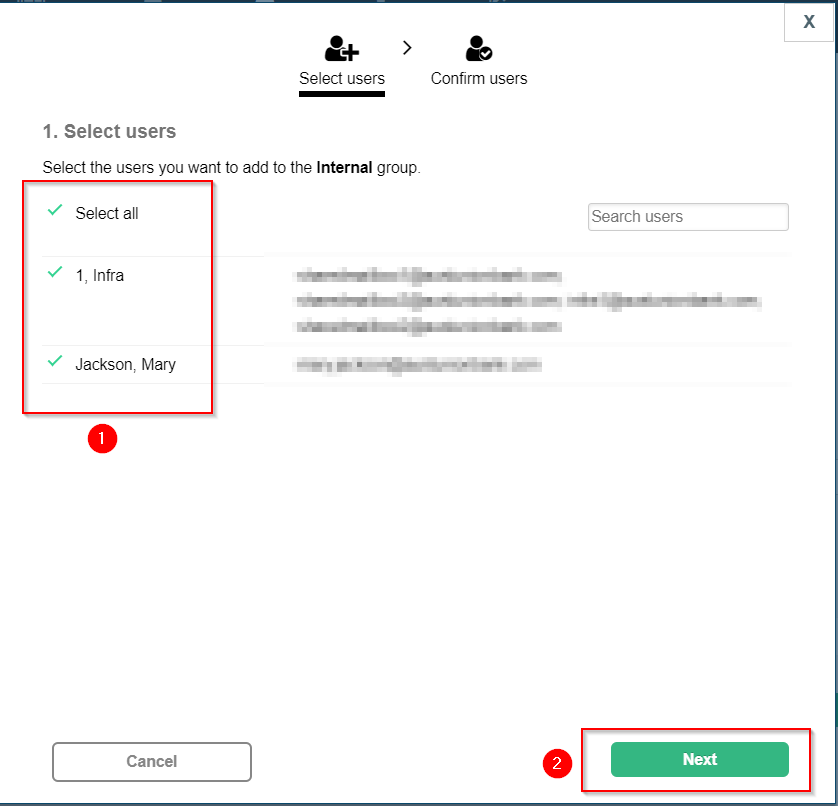
9. Click Save.
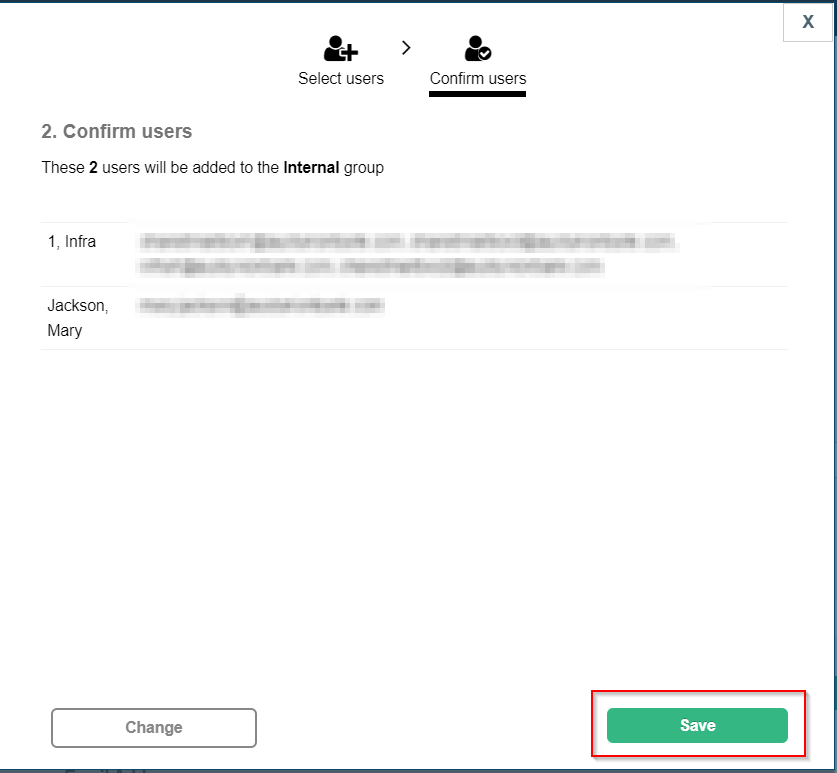
1. Go to https://outlook.office365.com/ecp/ and sign in with you M365 administrator account.
2. Click on Mail Flow > Rules > Add > Create a new rule.
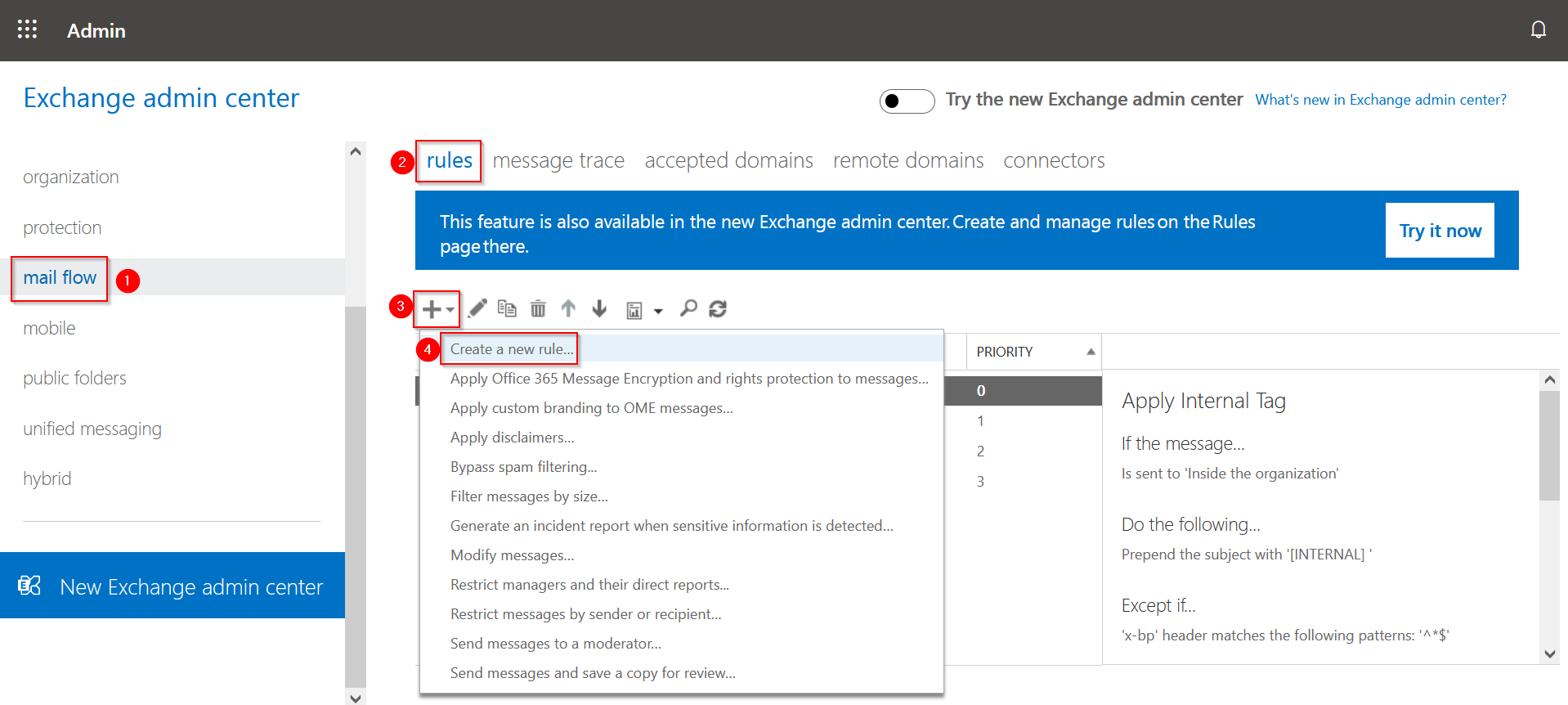
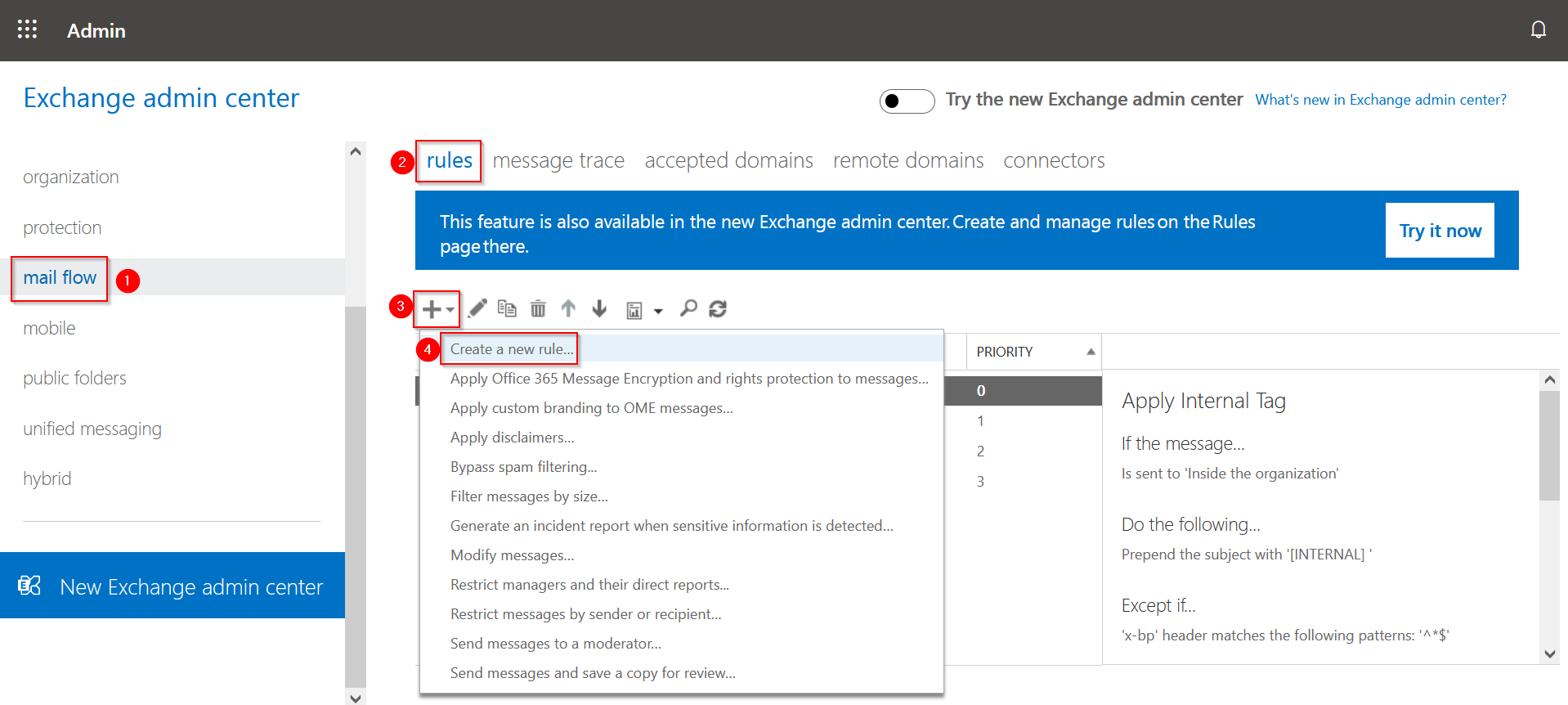
3. Scroll down to the bottom of the page and select More options.
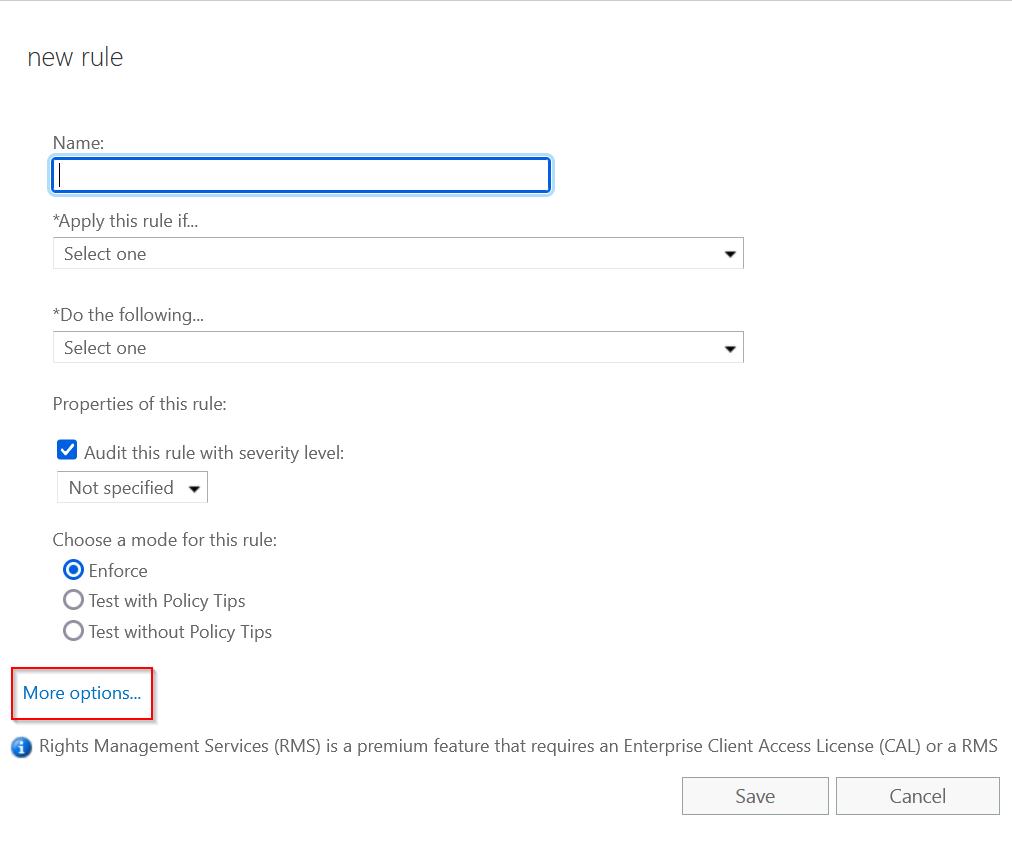
4. In the Name field, enter Apply Internal Tag
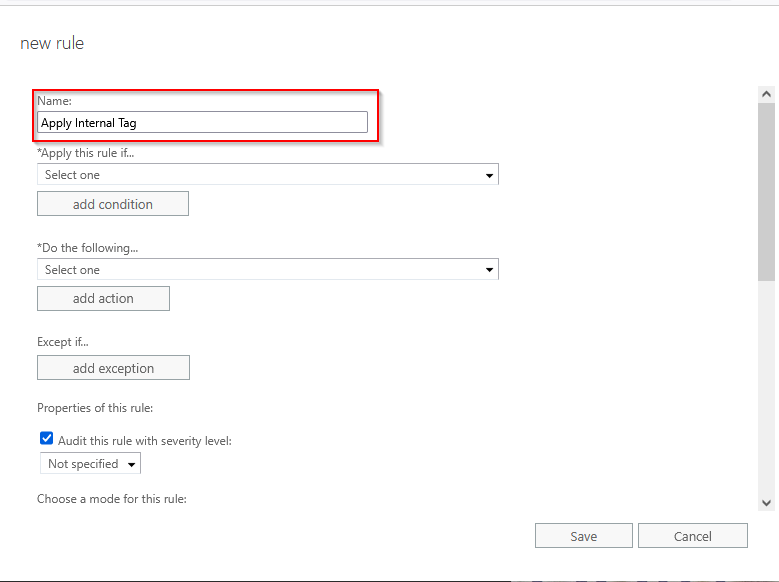
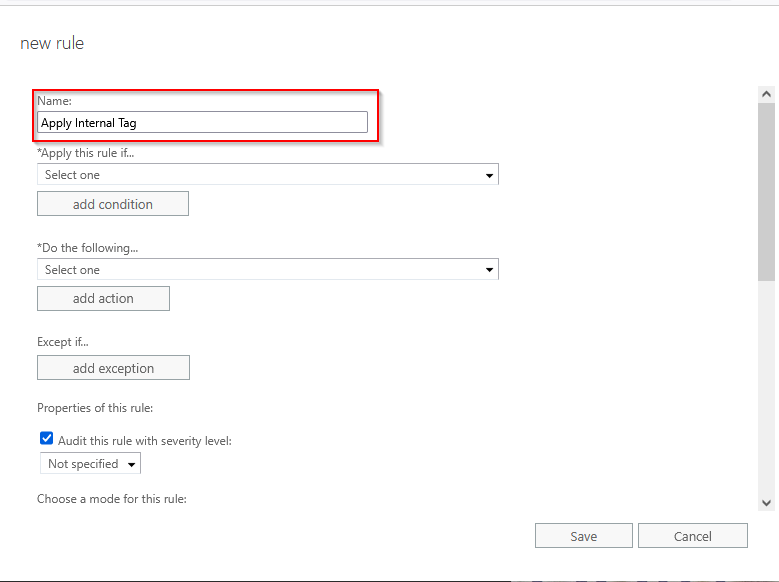
5. Click on the drop down under Apply this rule if... and select The recipient is located...
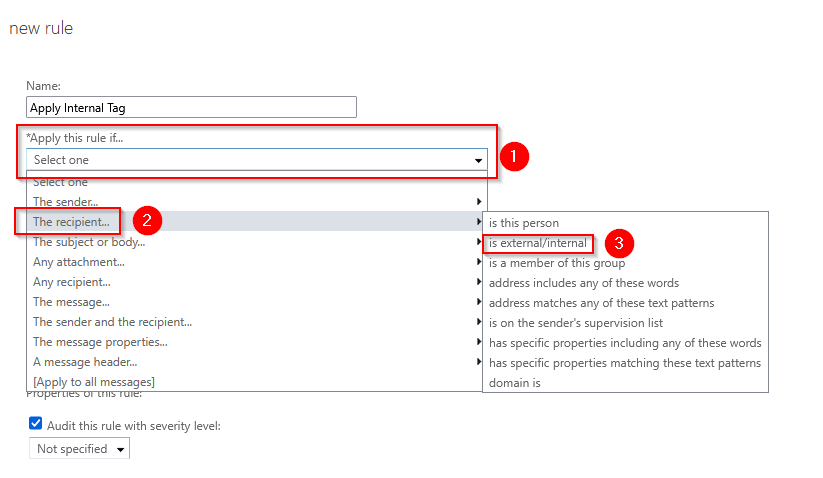
6. Select Inside the organization and click OK
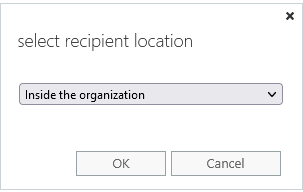
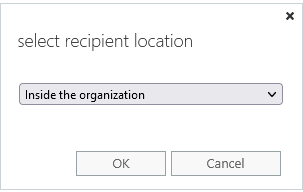
7. Select the dropdown under Do the Following... then select Prepend the subject of the message...
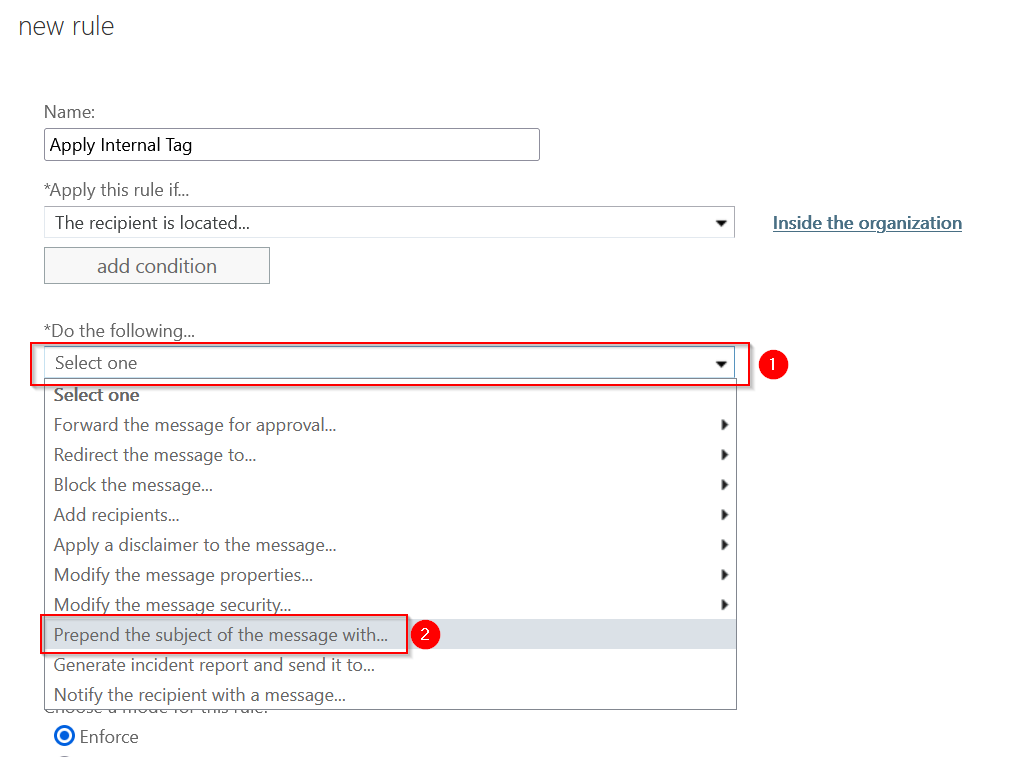
8. In the specify subject prefix box enter [INTERNAL]
It is important to ensure that you place a space at the end of [INTERNAL]

9. Click OK
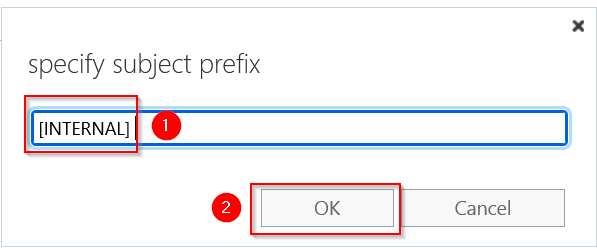
10. Click on the drop down under Except if and select A message header... and then select matches these text patterns
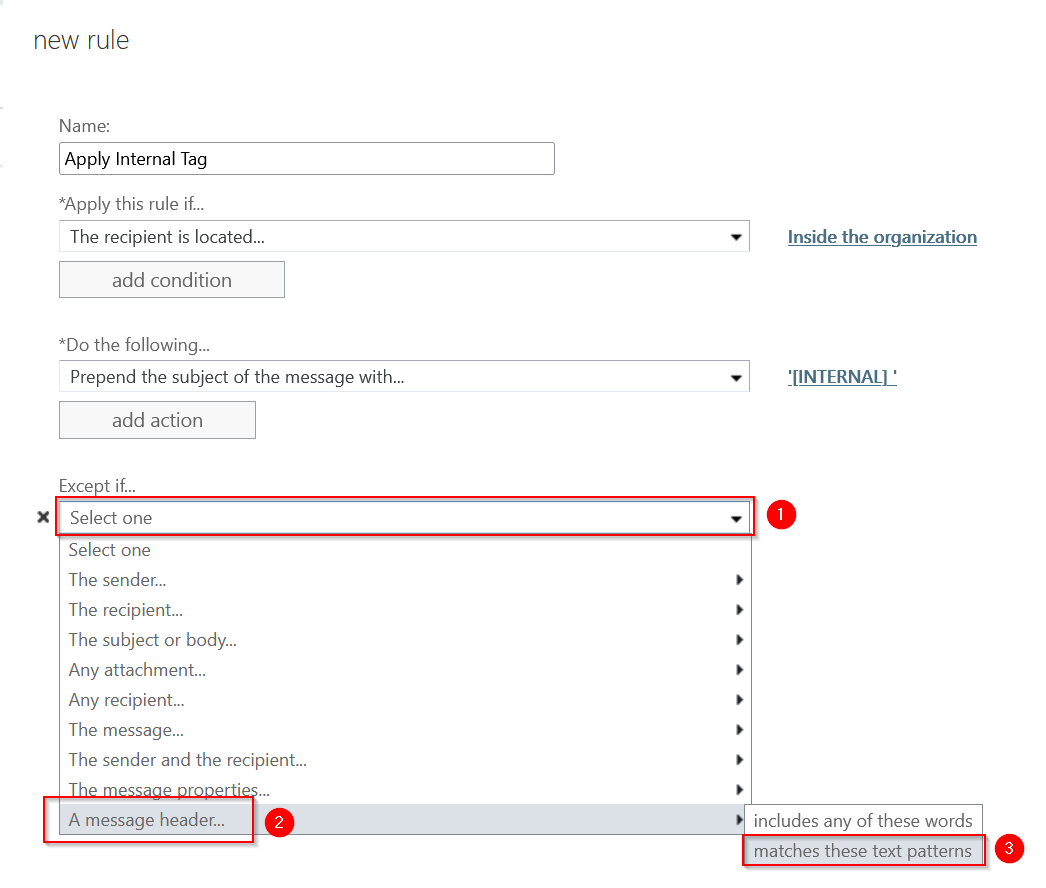
11. Click on the words Enter text...
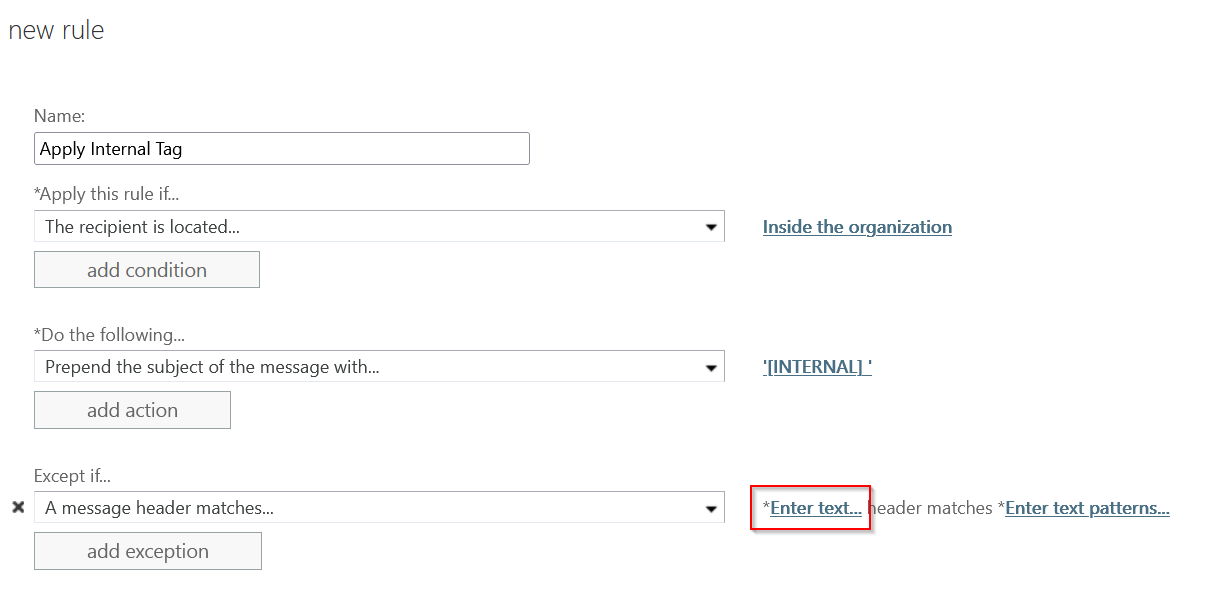
12. In the specify header name box, enter x-bp and click OK
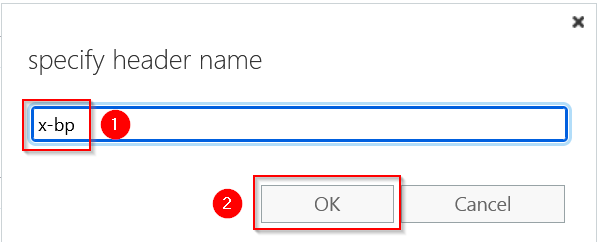
13. Click on Enter text patterns and in the specify words or phrases box enter ^*$
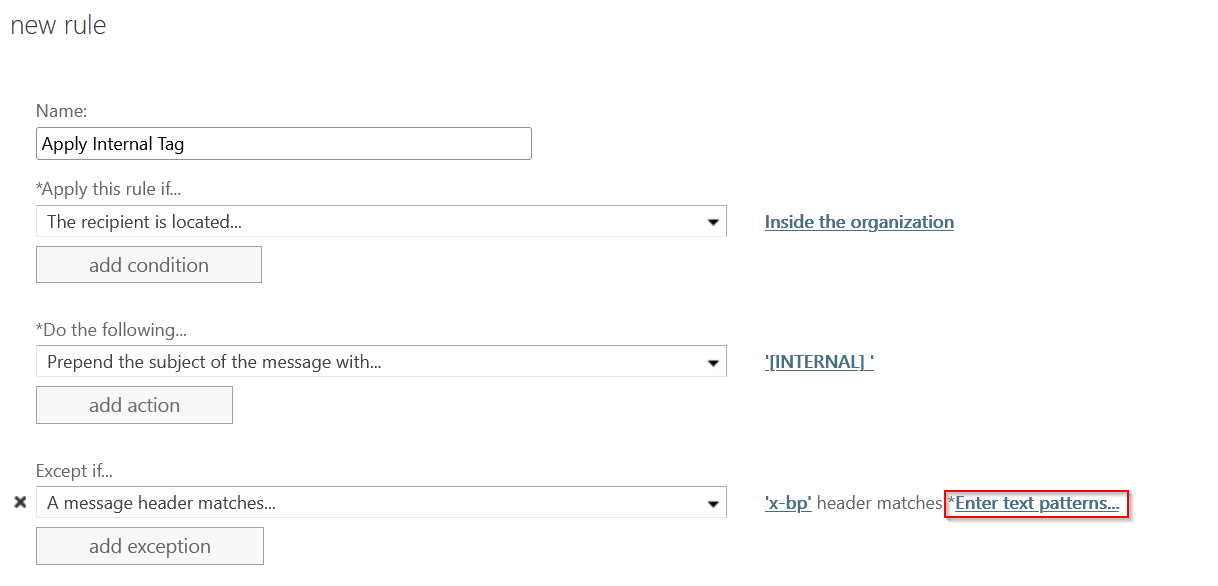
Click on the + symbol and click OK
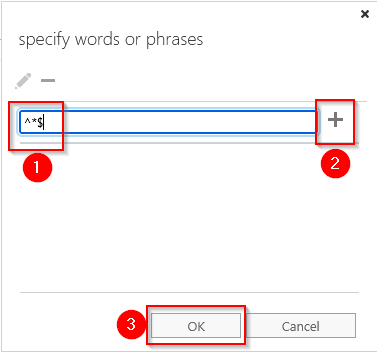
14. Confirm that your rules matches the screenshot and click S ave.
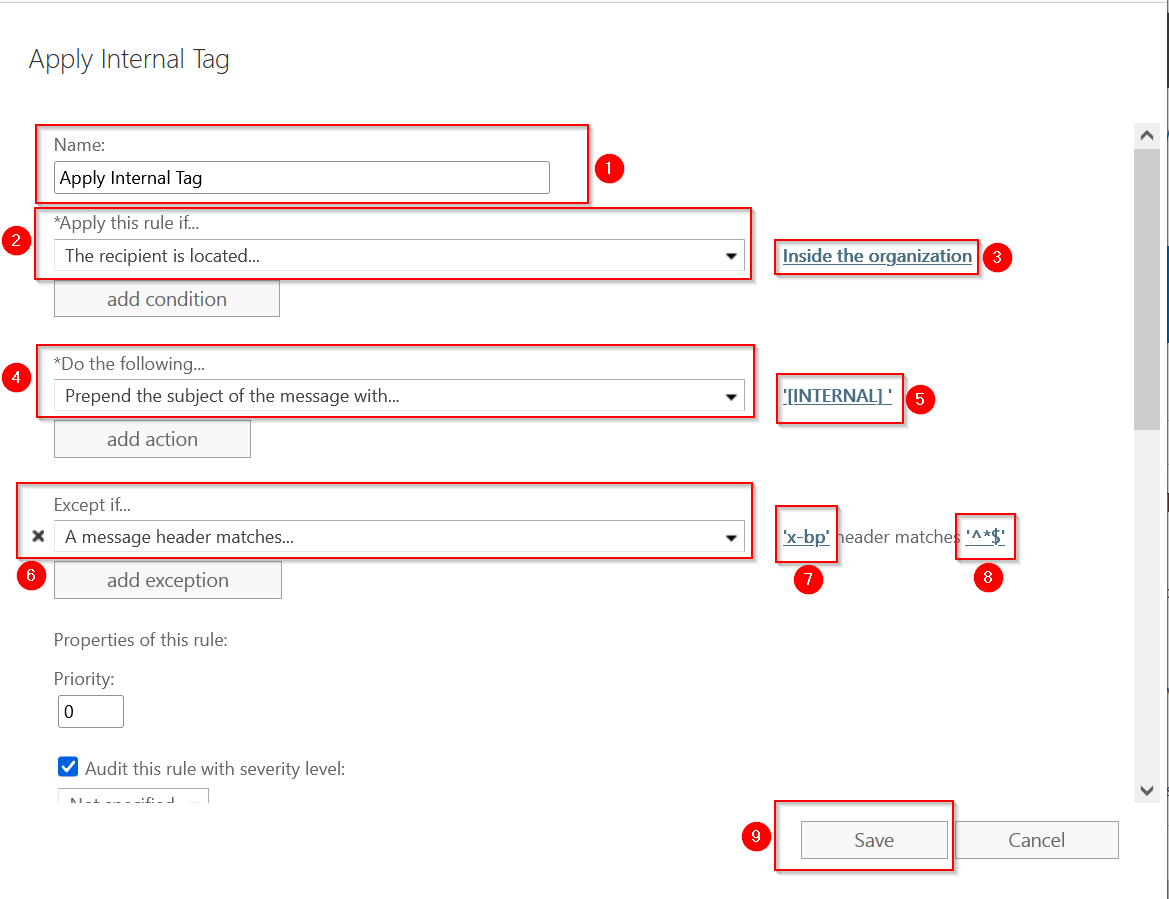
15. Highlight the Apply Internal Tag rule you just created, and click on the edit icon
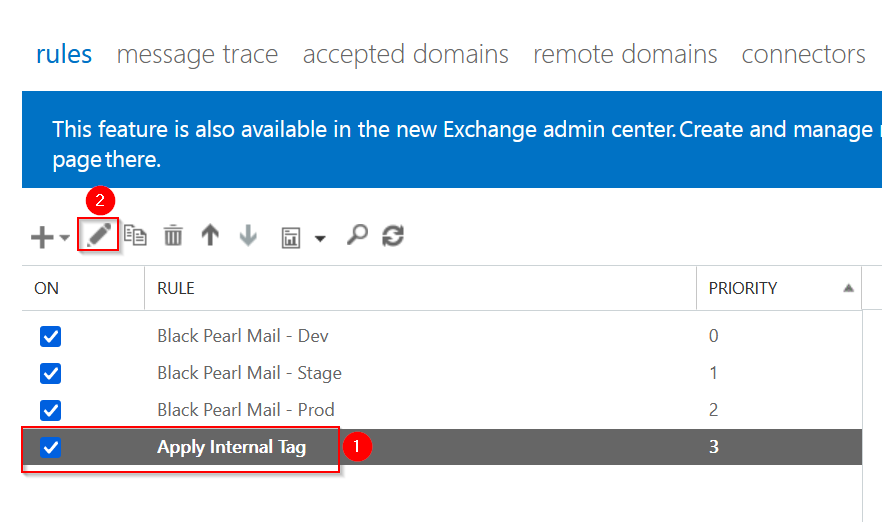
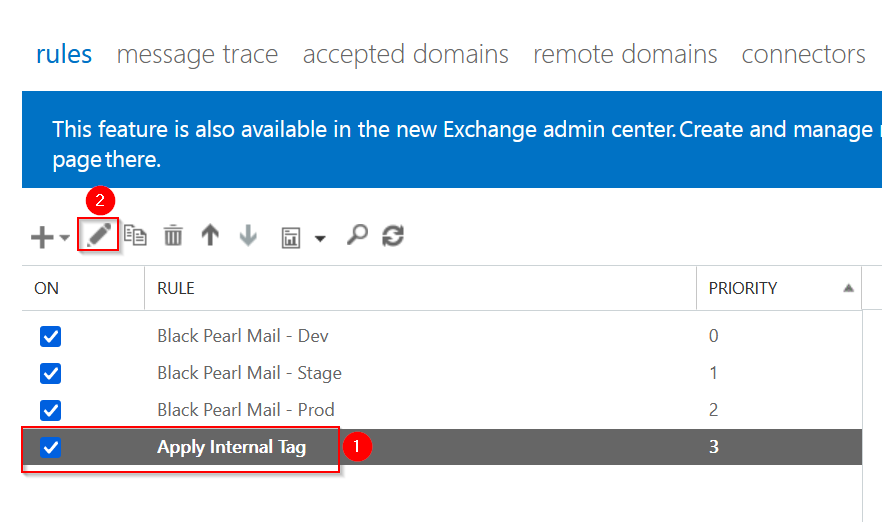
16. Change the priority to 0 and click save.
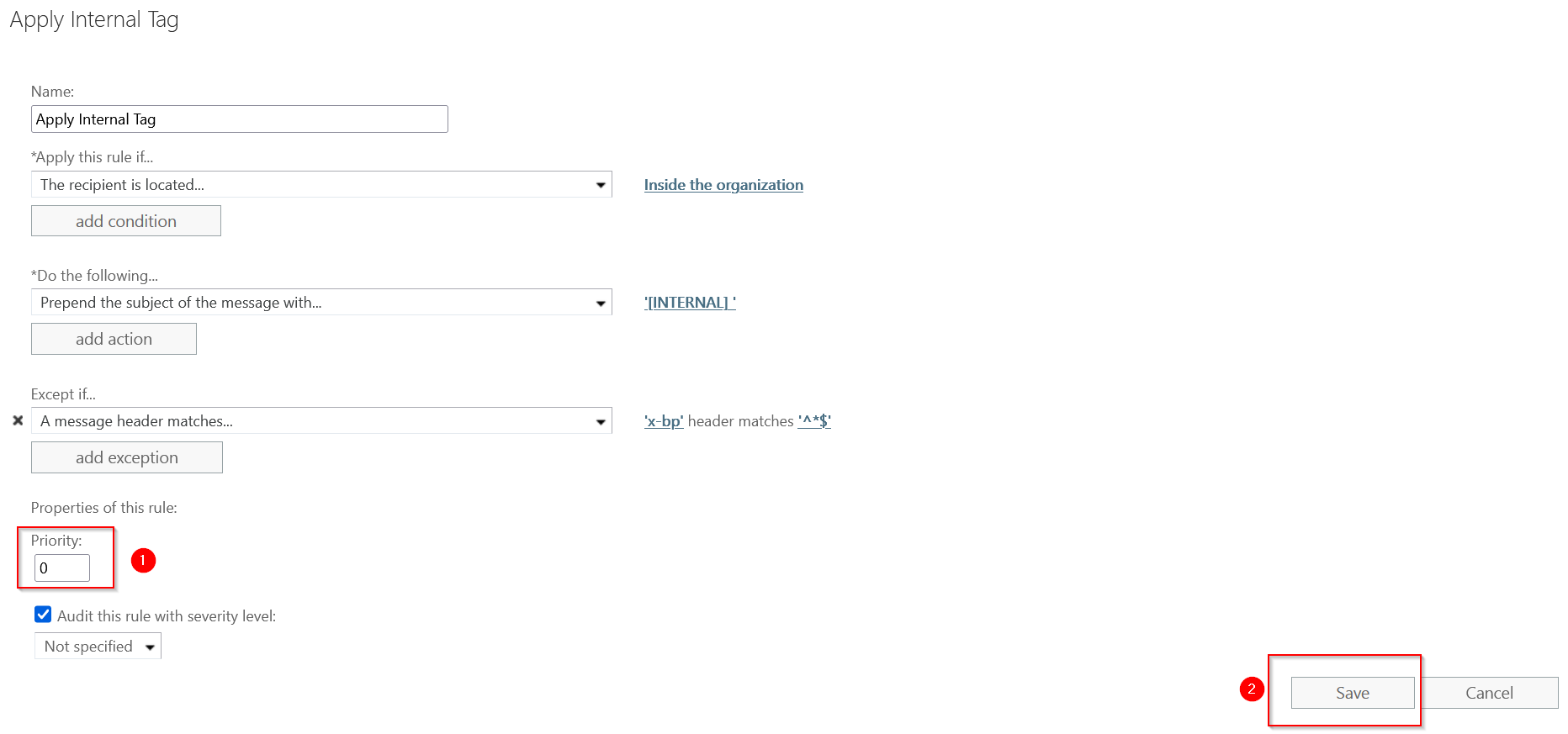
You can now go ahead and send a test email to an internal user to ensure your specified template is applied. Black Pearl Mail will also remove the [INTERNAL] tag from the email.
If you have any issues, please contact support@blackpearlmail.com for further assistance.
