Salesforce CRM integration with M365/ Google Workspace
You can access the official Salesforce documentation from here, but please see below a summary.
Log into Salesforce.
Click on the cog in the top right hand corner.
In the search box on the left, search for “send through external email services”.
Select it from the list, an turn on either M365 or G Suite.
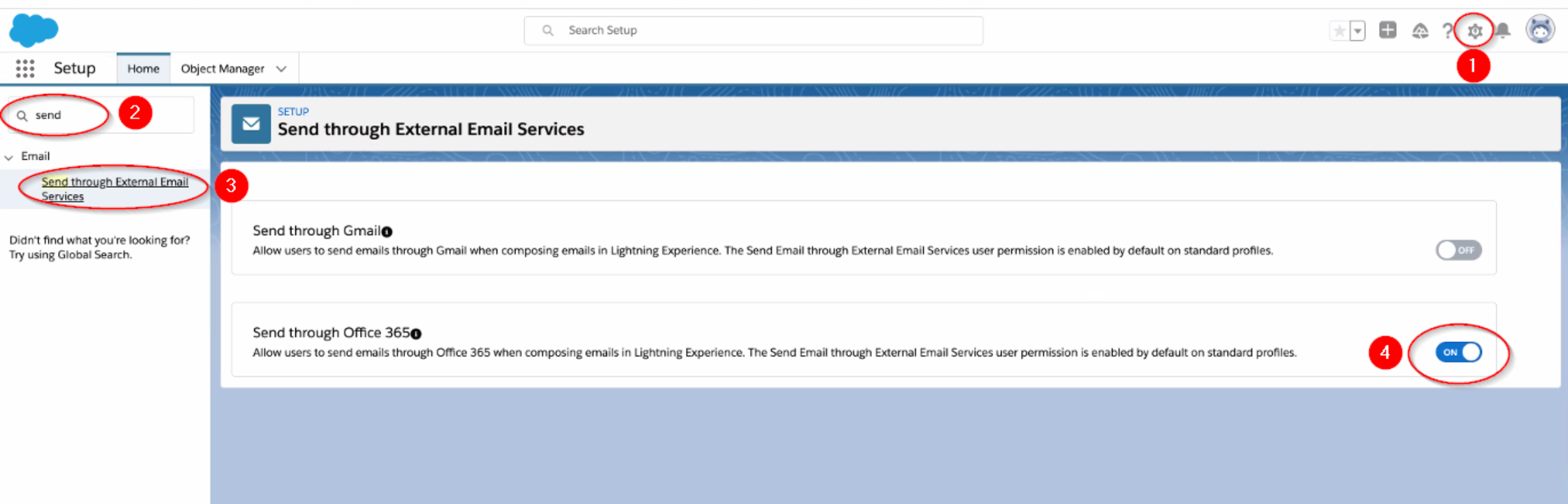
Click on the users avatar in the top right hand corner and select “user settings”.
Click on Email > My Email Settings from the menu on the left hand side.
Select M365/G Suit from the “Send through” option.
Click Save.
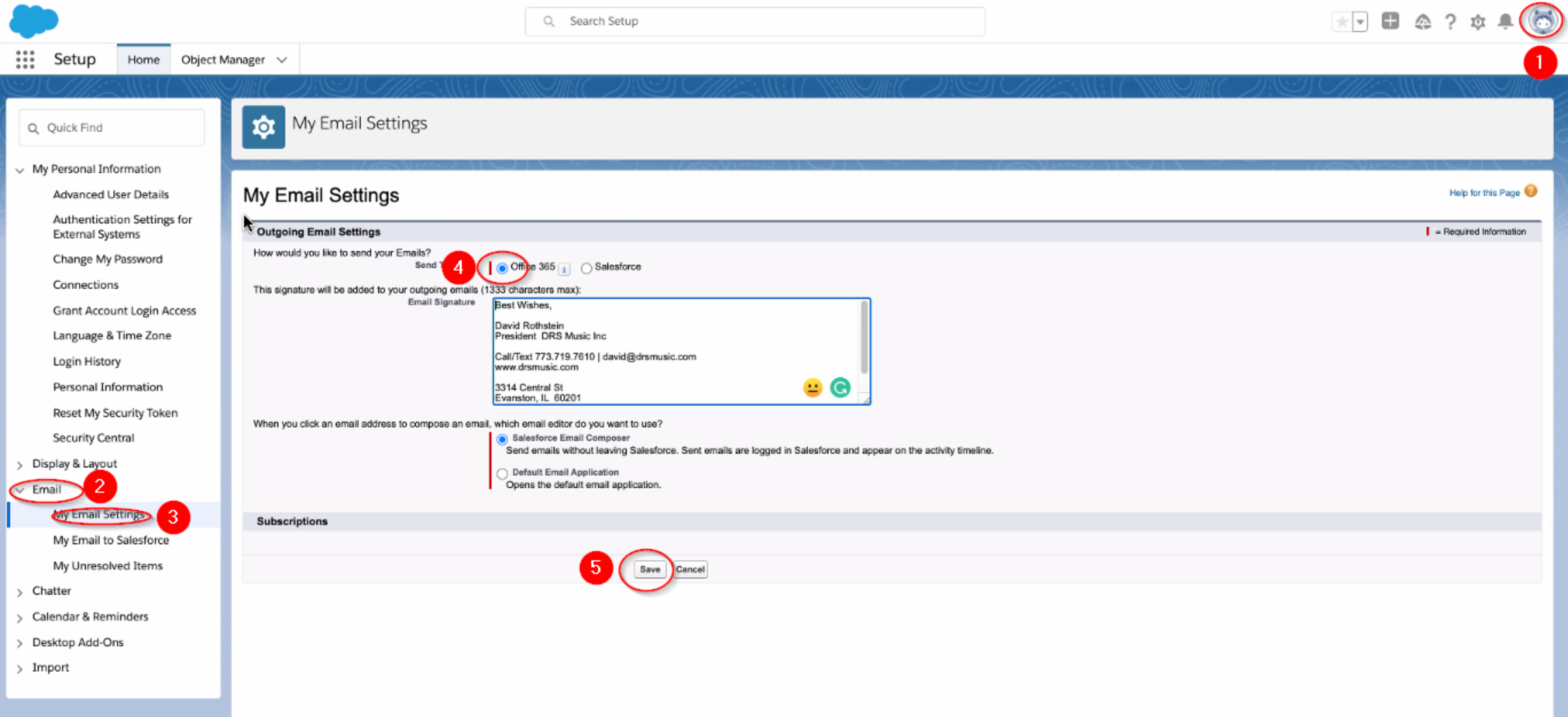
Go to send an email and you should see a prompt to connect your M365 or G Suite account. Click on this prompt and you will be taken to the M365/G Suite login page. You need to send this test email from the contacts page, so create a new contact with Black Pearl testemail@blackpearlmail.com address, then click on the activity tab, and then email. You should see the prompt from there.
Sign in with your G Suite or M365 credentials.
Send a test email and review the headers to ensure it has passed through M365/ G Suite and Black Pearl Mail.
