Removing and Disabling Signatures in OWA for M365
When using Black Pearl Mail for centralised branding, you may wish to switch off any signatures setup outside of Black Pearl Mail to avoid double branding. This document explains how you can remove the signature set up in the Outlook Web Interface for Office 365 for single users, a group of users, or all users. We will also be explaining how to disable signatures in OWA, in the event that you wish to prevent users from adding signatures in OWA in the future.
To carry out these steps you will require the following:
- A global administrator username and password for your M365 tenant
- A device with Microsoft Powershell installed
Connecting to Powershell
Before you carry out any of the below steps, you will need to connect to your Exchange Online environment using Powershell. To do this, please
review this article from Microsoft.
Removing Signatures
Removing a signature will delete any signatures a user has created in OWA.
Removing Signatures for a Single User
To remove a signature for a single user, run the below Powershell command:
- Set-MailboxMessageConfiguration -identity "enter email address of user here" -SignatureHtml "" -SignatureText "" -SignatureTextOnMobile ""
Removing Signatures for a Group of Users
In order to remove signatures for a group of users, you must first create a distribution group from your M365 administrator tenant. To do this, please
review this article from Microsoft.
Once the distribution group has been created and all the users who you would like to remove the signatures for have been added to the group, run the below Powershell commands:
- $groupmembers = Get-DistributionGroupMember "distribution group name" -ResultSize unlimited;
- $groupmembers | foreach { Set-MailboxMessageConfiguration -identity $_.alias -SignatureHtml "" -SignatureText "" -SignatureTextOnMobile ""}
Removing Signatures for All of Users
To remove signatures for all users, run the below Powershell commands:
- $mailboxes = Get-Mailbox -ResultSize unlimited;
- $mailboxes | foreach { Set-MailboxMessageConfiguration -identity $_.alias -SignatureHtml "" -SignatureText "" -SignatureTextOnMobile ""}
Disabling Signatures
Along with removing signatures, you can also disable the ability for users to create them. Please note that signatures will still be available for users that have already set them up unless you have run the commands to remove them.
Disabling signatures can be done through the Exchange Admin Center or via Powershell.
Disabling Signatures Through the Exchange Admin Centre
1. Go to
https://outlook.office365.com/ecp/ and log in with your M365 administrator credentials.
2. Go to
Permissions > Outlook Web App policies.
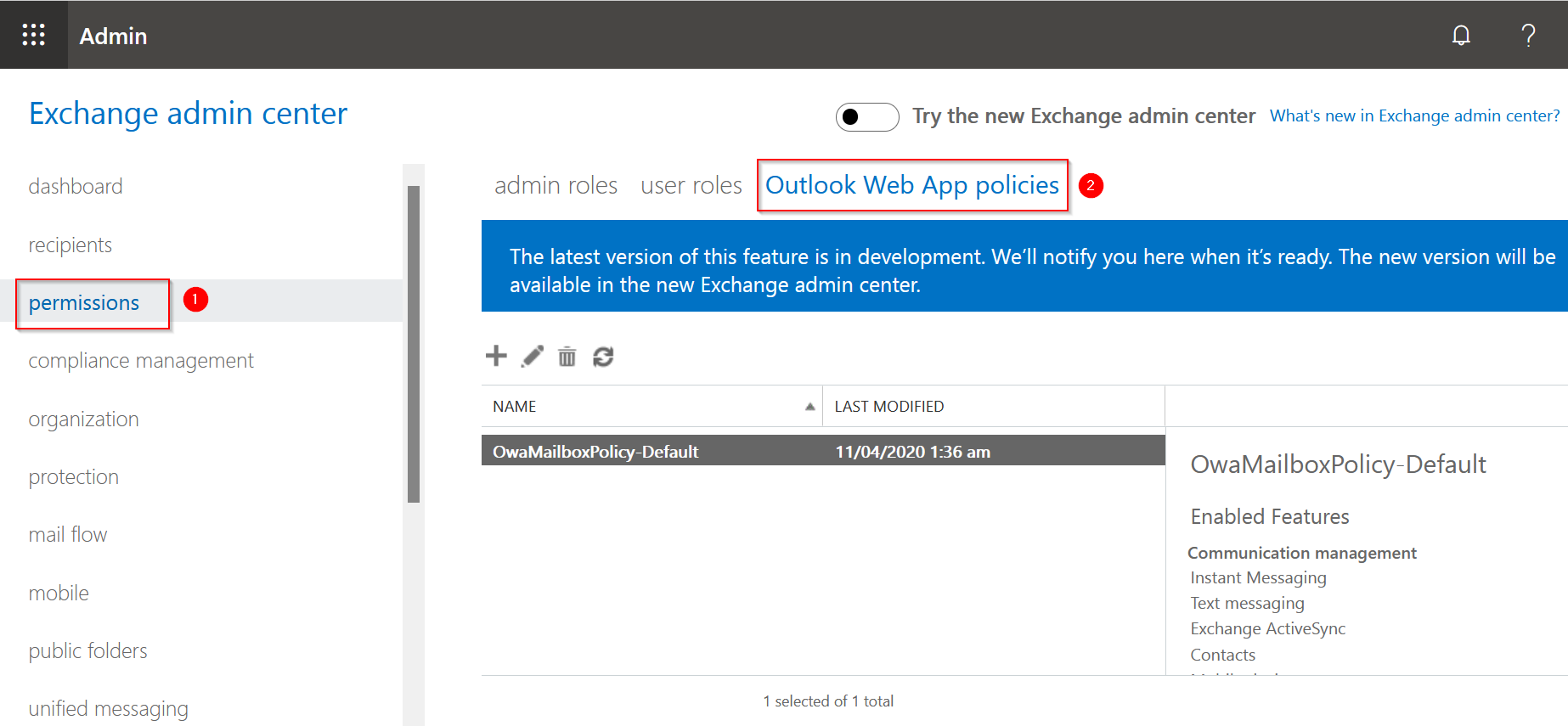
3. Double click the relevant OWA policy.
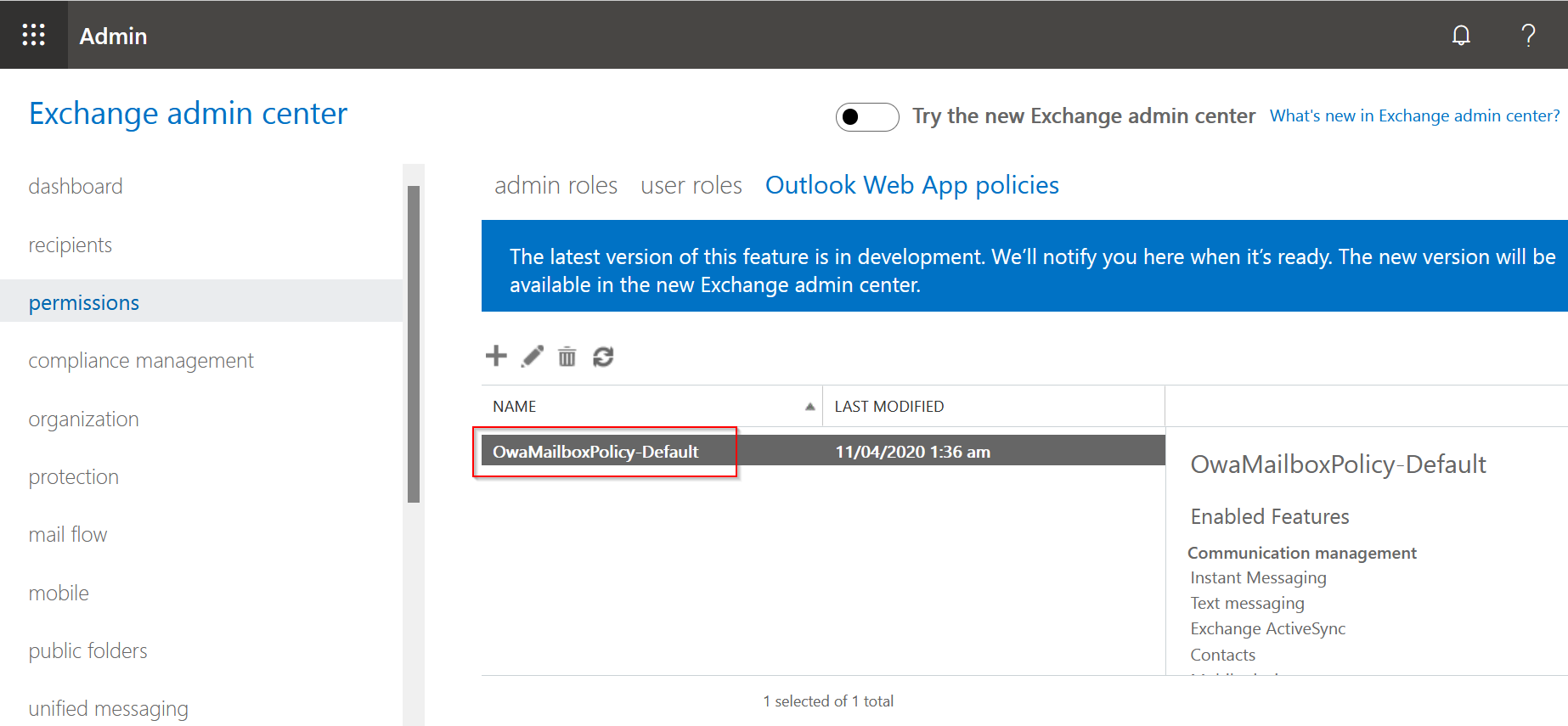
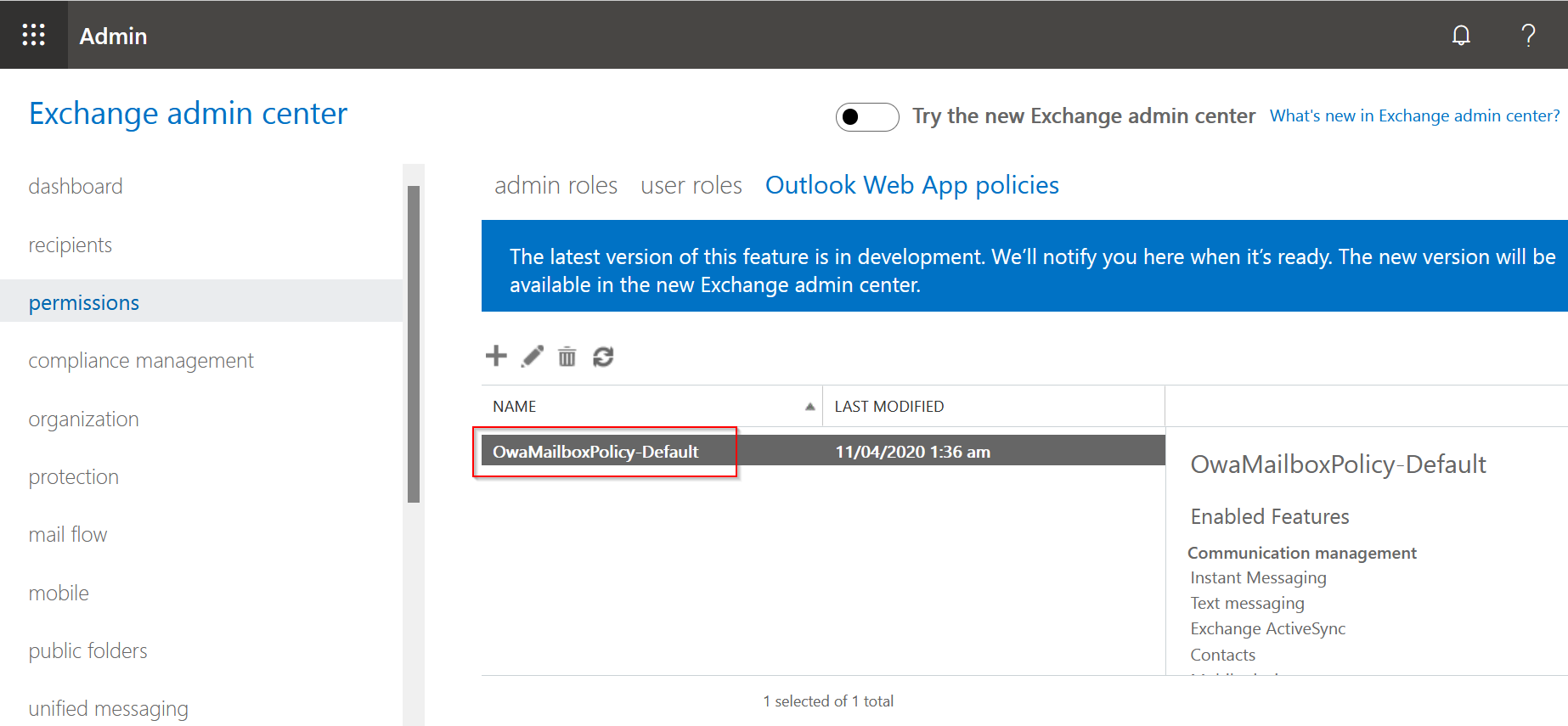
4. Select
Features > More options.
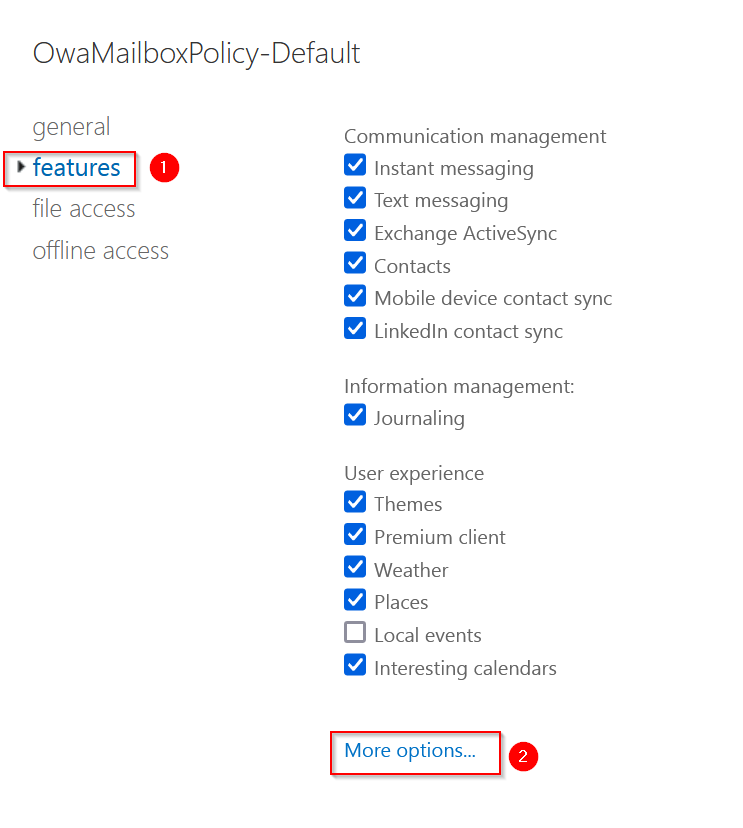
5. Untick
Email signature and click
Save.
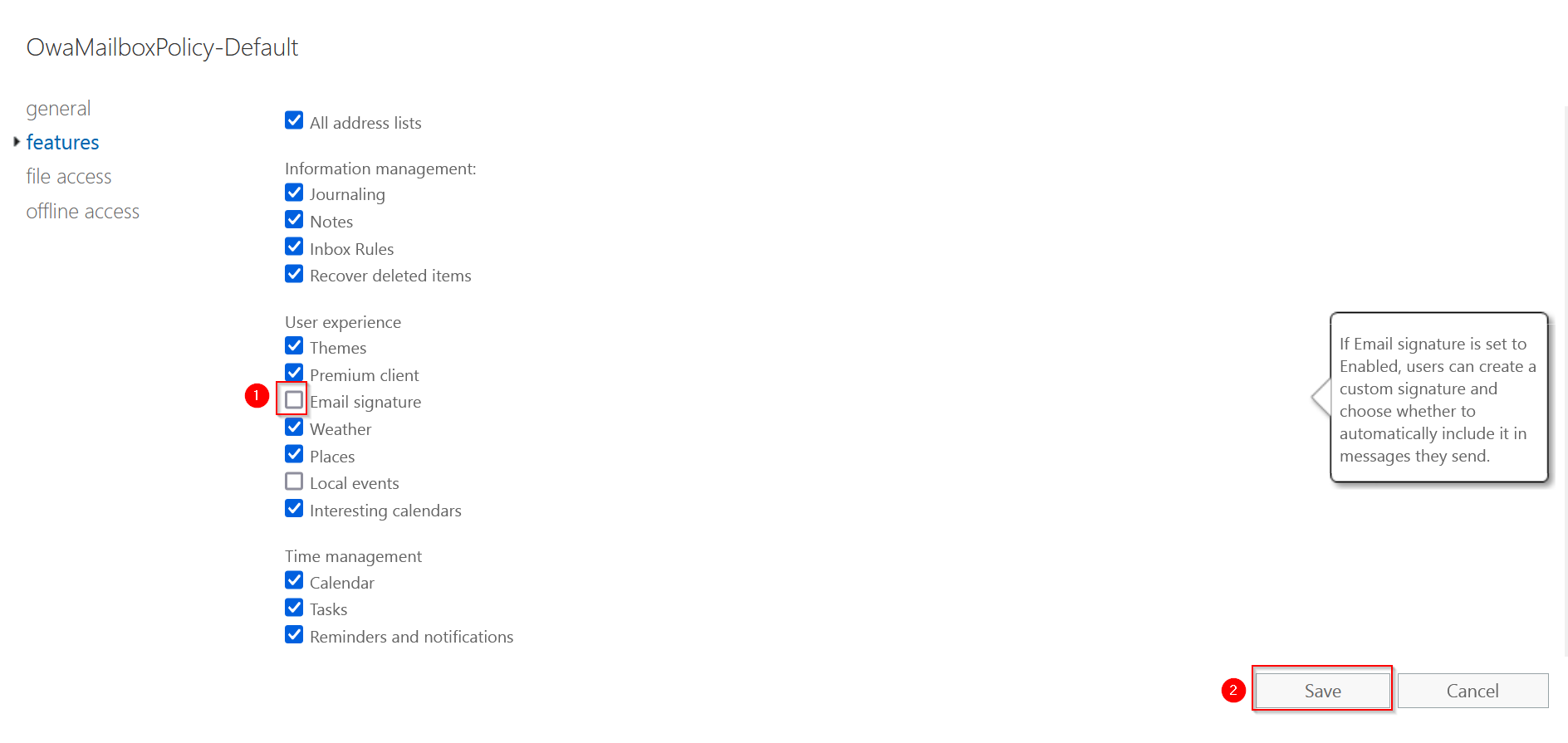
Disabling Signatures Through Powershell
To disable signature creation in Powershell, connect to your Exchange Online environment and run the below command:
- Set-OwaMailboxPolicy -Identity "enter OWA policy name here" -SignaturesEnabled $false
If you require any assistance carrying out the steps in this document, please contact
support@blackpearlmail.com.
