Importing and Exporting users via CSV
 Looking to add a user manually? Please Click Here for more information about adding a user.
Looking to add a user manually? Please Click Here for more information about adding a user. The purpose of this document is to explain how the People’s Import / Export via CSV functionality works.
- First, log in to the Black Pearl Mail App: https://admin.blackpearlmail.com/
- Once logged in, navigate to the “People” icon in the top navigation bar.
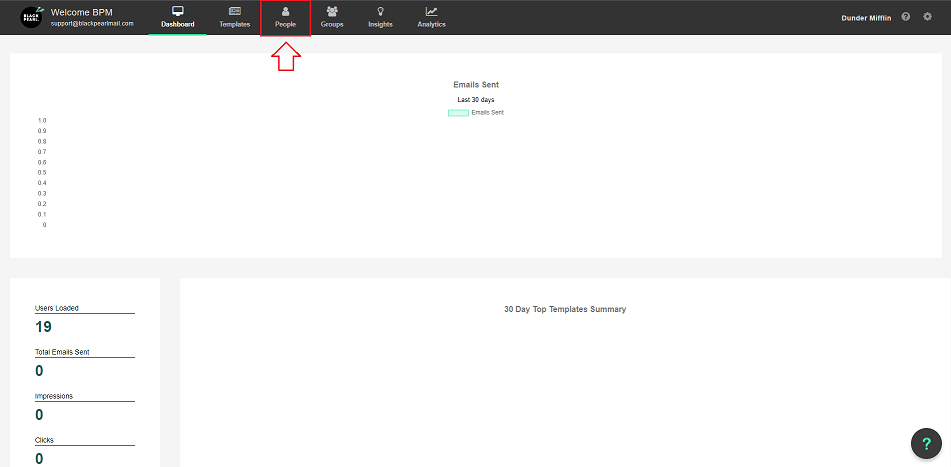
- On the upper right-hand side click on “Import / Export”.
- Next you will see a pop-up window.
- From here, you will be able to download a CSV template that you can open with Microsoft Excel or in any text editor that will open a CSV. It is advised that you click the “Pre-populate with existing users (export)” option to show you how to correctly fill in the data.
- If you modify a pre-populated user and upload the CSV it will update the user too.
- Once you have finished editing the CSV, click the “Import from CSV” button and upload the CSV file. This will then display the users that have been changed.
