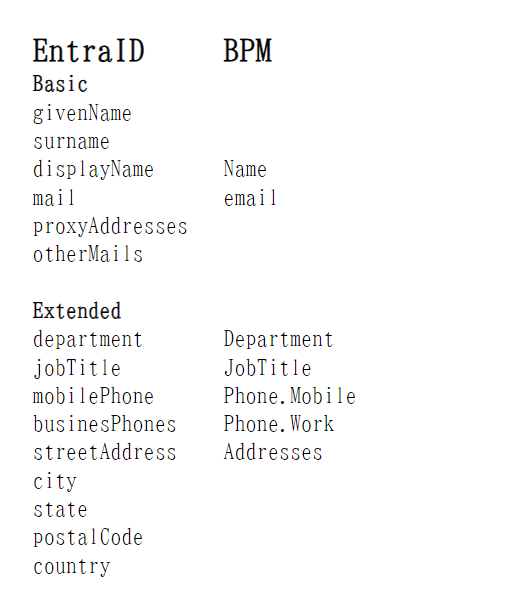Adding People to Black Pearl Mail - Synchronize your Email Users saved in your Email Admin Portal to Black Pearl Mail to Create People Profiles and Field Mapping
 Looking to Import your user database? Please Click Here for more information about importing and exporting users via CSV file.
Looking to Import your user database? Please Click Here for more information about importing and exporting users via CSV file.
One method to add your staff emails and signature details into Black Pearl Mail is by using the People Synchronize option in the People Tab. This option will require you to login to your Microsoft or Google Admin portal to connect Black Pearl to your Email Admin Directory.

1. Login into your BPM account and Click on People.
2. In the top right, please click on the "Synchronize" option to synchronize.
3. Toggle 'Turn AD synchronization' to ON
This will require you to set the admin users as the 'Nominated Member' whose profile will be used to manage the syncing of people detail from your email system into Black Pearl Mail. This user will need to be an admin user for your email host to ensure the system has the correct level of access through their profile to action the people sync correctly.
When the sync is enabled, you have have 2 sync options.
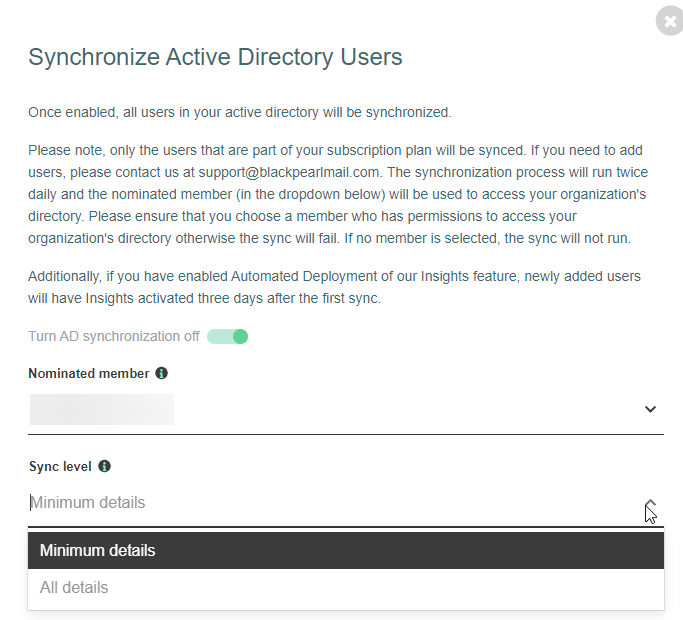
- Sync Minimum Details - this will sync only Name and Email address your your Active directory to Black Pearl Mail
- Sync All Details - this option will sync all mapped fields from Active directory to Black Pearl Mail
Please see the below image that displays the current fields in a standard Active Directory that we have preconfigured mapping into the Black Pearl Mail application: