Adding a User
 Looking to Import your user database? Please Click Here for more information about importing and exporting users via CSV file.
Looking to Import your user database? Please Click Here for more information about importing and exporting users via CSV file. - First, log in to the Black Pearl Mail App: https://admin.blackpearlmail.com/
- Once logged in, navigate to the “People” icon in the top navigation bar
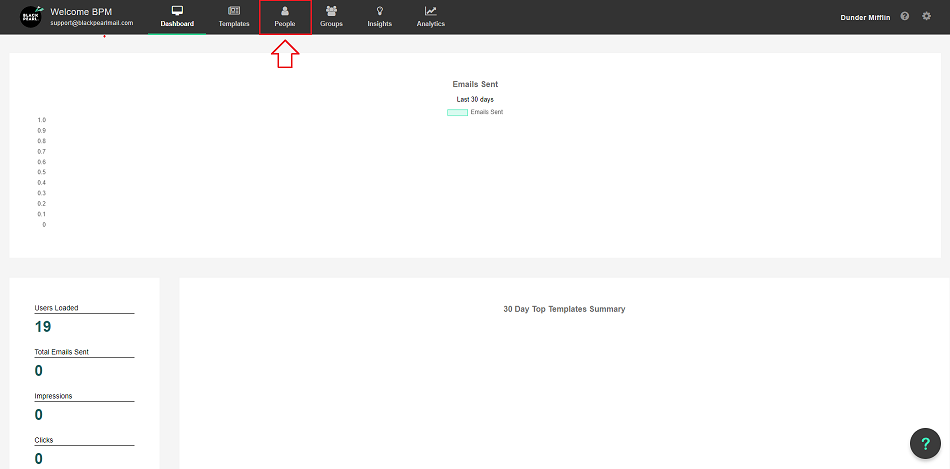
- On the upper right-hand side click “Add User”
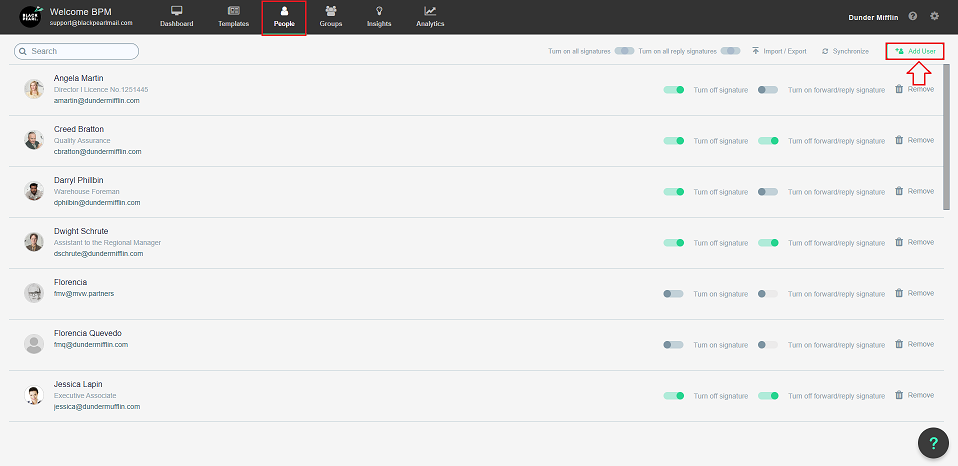
- Now the below screen will appear:
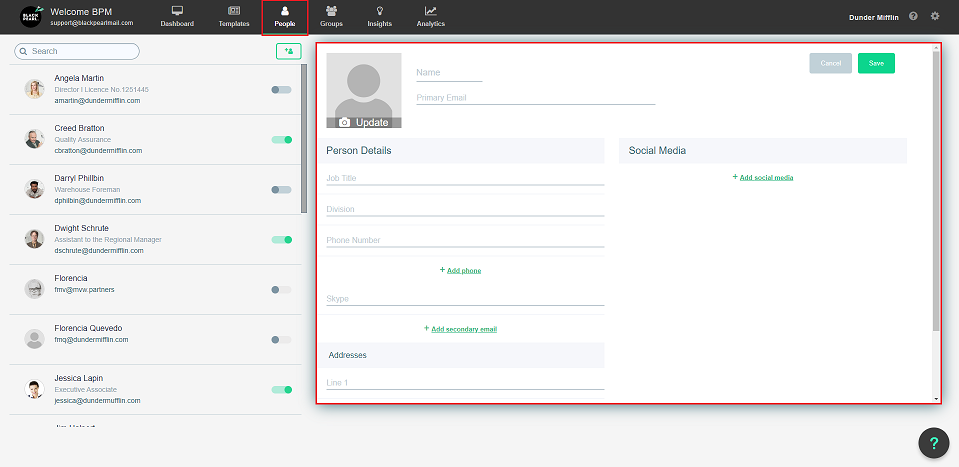
- The minimum you will need to add before you can save a user is their Name and Email Address.
- You can add the signature details for a user here. It is also possible to enter details such as Address and Social media links at the group level, see this article for more information on where these are entered.
If a field has information entered in the user profile this will overwrite the group-level details. This is so that if someone in the group has different information you can still have them in the group, allowing control over which signature they get while still allowing them to have their own signature information. 

- Once you have completed adding the person’s details click the save button.
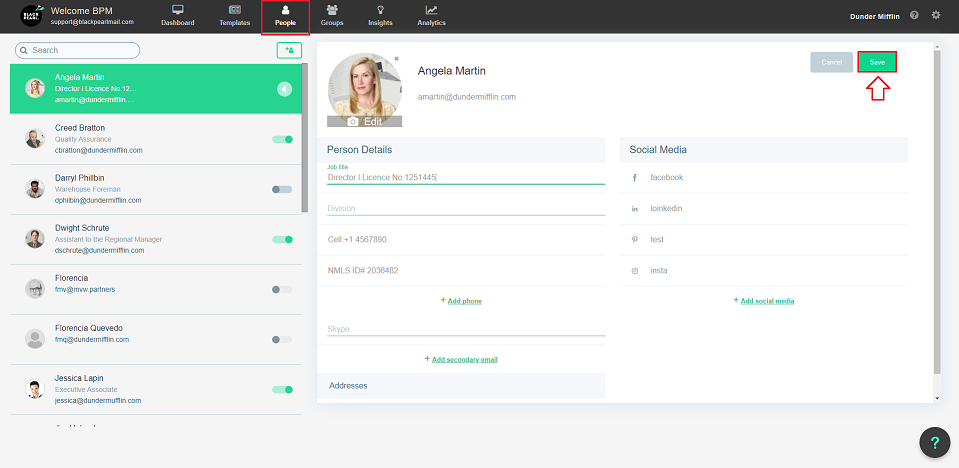
- Where the save button was you will now see a new set of options
- This now enables you to turn on the person's signature, to do this just click the “Turn on Signature” slider.
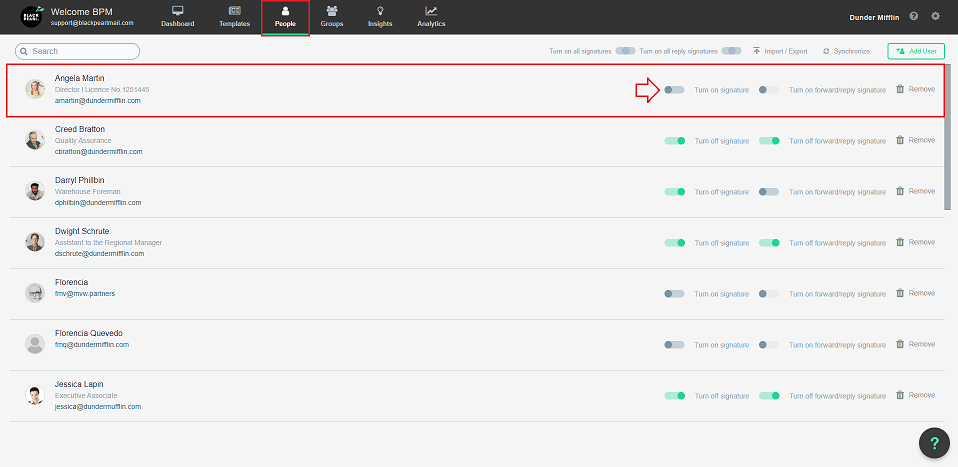
Please allow up to 2 minutes for the changes to roll out and be updated

