Unable to Sign into Black Pearl Mail Admin App with Google - Error 400: admin_policy_enforced
When attempting to sign into https://admin.blackpearlmail.com with a Google account, occasionally Google will throw back the error "Error 400: Admin_policy_enforced". If this occurs, we need to go and add Black Pearl Mail to the list of trusted third party applications in your Google admin console.

To carry out these steps, you will require Google Workspace global administrator permissions.
1. Go to https://admin.google.com and sign in with your Google Workspace global administrator account.
2. From the left-hand menu, select Security > API controls.
3. Click Manage third party app access.
4. Click Configure new app > OAuth App Name or Client ID
5. Paste the below ID into the search box and click Search.
116154371332-1r8n8vbnqm3gka84jop1bqg9cnm57oed.apps.googleusercontent.com
6. Hover over the Black Pearl Mail entry from the search results and click Select.
7. Tick the box next to the ID and click Select.
8. Select the Trusted option and click Configure.
9. Go to admin.blackpearlmail.com and click Sign in with Google.
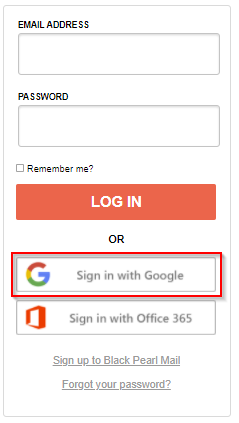
10. Enter you Google username and password.
11. If prompted, accept the terms.
You should now be able to log sign into the Black Pearl Mail application with Google going forward. If you are still unable to sign in, or have any further questions, please contact support@blackpearlmail.com.
Related Articles
Configure Google Workspace with Black Pearl Mail
These steps will route all of your users through the Black Pearl Mail platform. If you prefer to start with a test/pilot group before rolling out with all of your users, follow these instructions. To carry out the following steps, you will require ...Pearl Diver REST API - FAQ
What is an API? An API, or Application Programming Interface, is like a middleman between different software programs, helping them communicate with each other. It takes requests from one program, tells another program what to do, and brings back the ...Welcome to Black Pearl Mail
We’re excited to get you up and running with your new email signatures! Below are links that will better help you get familiar with the Black Pearl Mail application. Sign in to Black Pearl Mail: Black Pearl Mail can be accessed at ...Pearl Diver - Optimizing Results
Guide to Utilizing and Increasing your Pearl Diver results. There are a couple of common factors which can reduce this percentage listed below. We typically are able to identify 20%-40% of your websites unique USA based visitors. Consent String set ...Configure Google Workspace with Black Pearl Mail - Using a Test/Pilot Organizational Unit (OU)
You may want to set up a specific group of users to test the Black Pearl Mail system before deploying to your entire organization. This article explains how to create a test organizational unit (OU) in Google Workspace. If you'd prefer to set up your ...